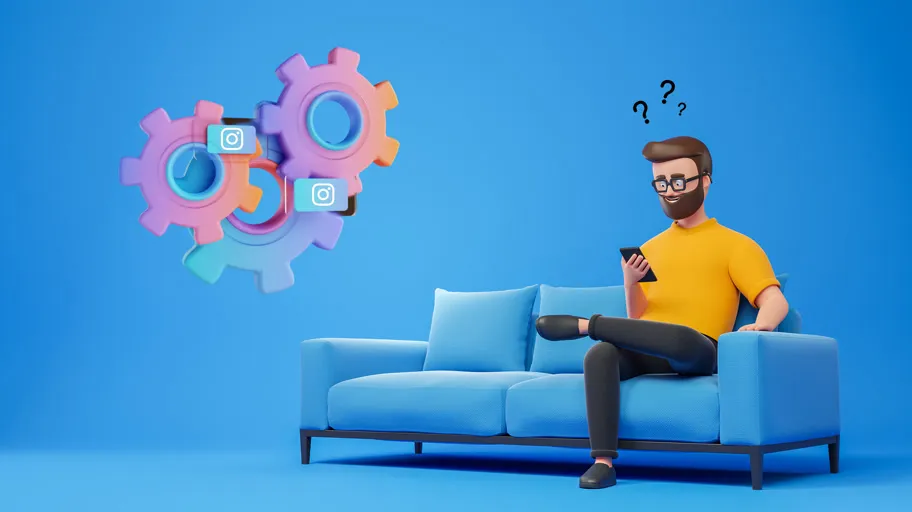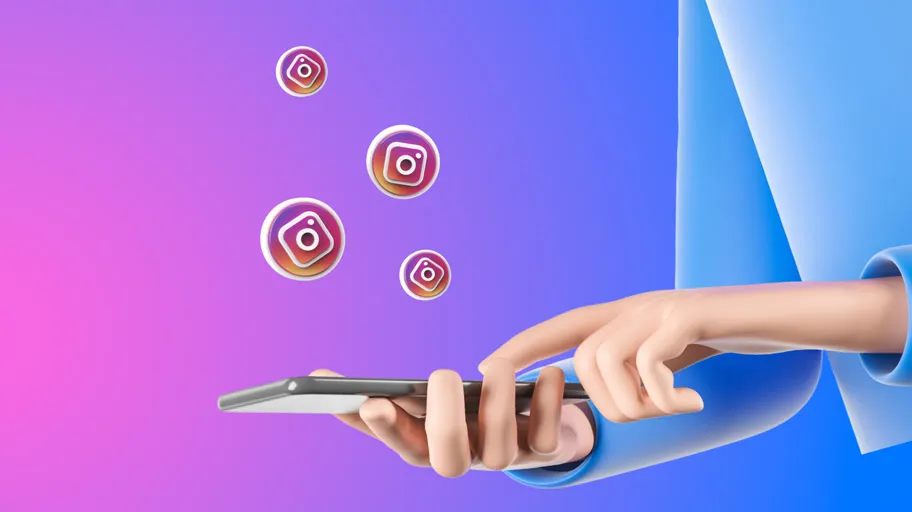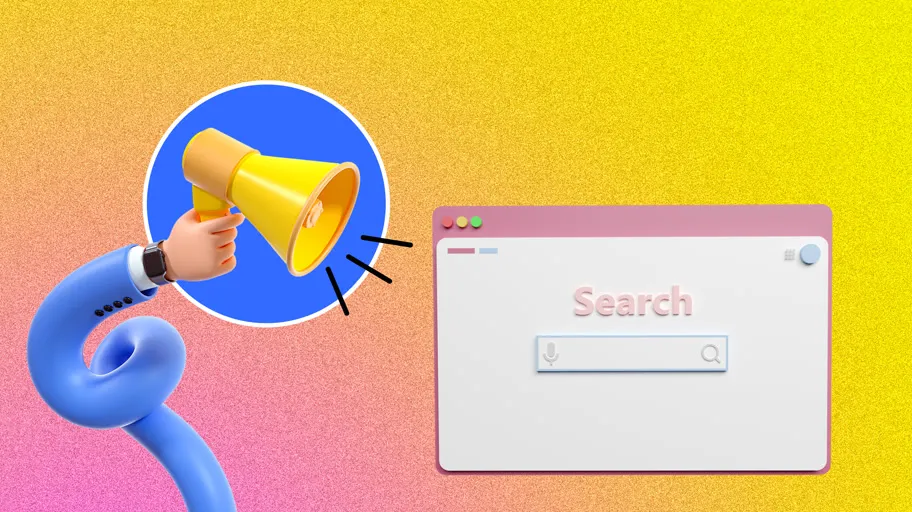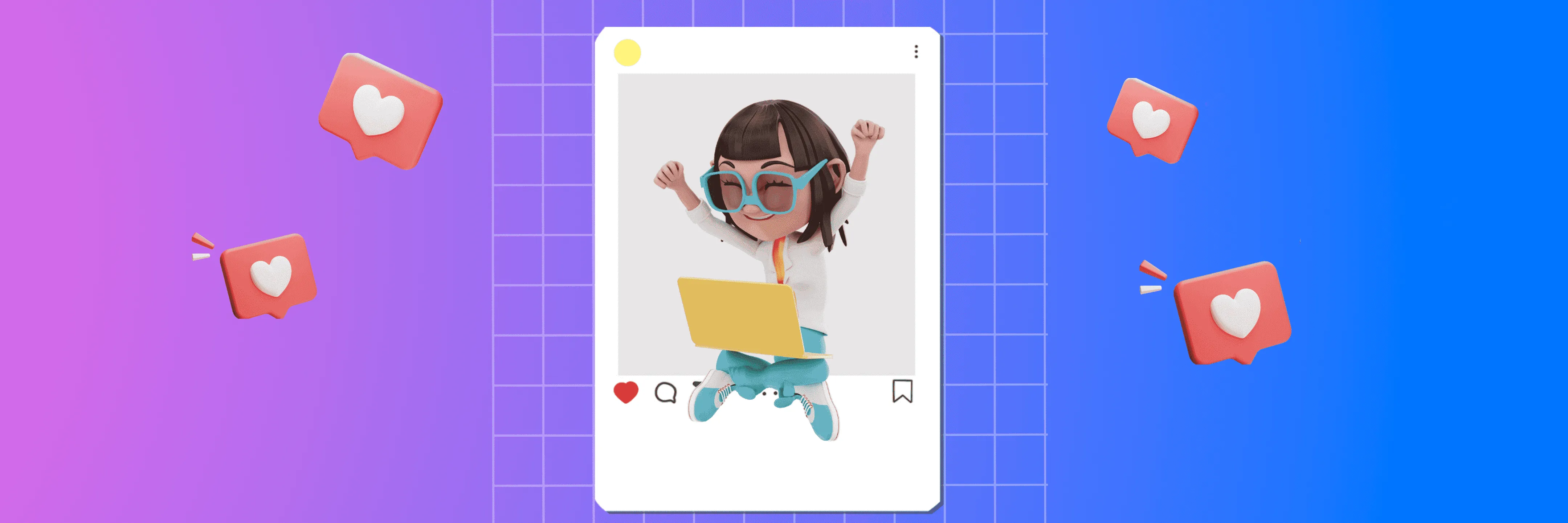
Don't roll your eyes and exclaim: "Content for Dummies!” Although the article is written for new Instagram users, a rare one has used all of the described ways to publish photos. Meanwhile, some of them are undeservedly forgotten.
Let's dust off the fluff.
How to post a photo on Instagram?
First option: from the app
and the easiest option:
- Open the application and click on the plus sign on the right top of the screen.
- Choose a photo from the gallery and click "Next". You can also take a new picture and post it.
- Then you can edit the photo in the application: apply a filter or manually adjust the basic parameters. Click "Next" when you are ready.
- Write a caption to the image, select a place, or tag people before publishing it. When you're done, hit the "Share" button, and... done! The publication was added to the Instagram feed.
Option two: send photos to Instagram directly from your phone gallery or another app
A step-by-step guide will not work, because the phones have a different interface. However, the principle is always the same: select a photo, find the "Share" button, select Instagram, and then add the photo to your feed, messages, or story.
Tip: remember always to have a good content plan for your Instagram account!
How to post multiple photos to Instagram?
It's convenient to post themed photos and compilations in this format. Here are the steps if you want to publish multiple photos on Instagram at once:
- Step 1. Open the application, and click the plus button on the right top of the screen.
- Step 2. Click the slide icon to select the photos from the gallery.
- Note: you can post up to 10 photos or videos in one Instagram post.
- Step 3. Edit the images, if necessary. You can either apply a filter to all photos at once or edit each one individually by clicking on the photo.
-
Step 4. Write a caption, select the location, and tag your friends, if necessary. Now you can post.
- Note: you can swap or delete the images in the post. Pinch and move the photo to change the order.
How to post a photo in full size?
Click the frame icon when you select a photo to post. It is in the lower-left corner of the image.
The photo will return to its original size after clicking on it. You can also pinch the photo with two fingers and crop it.
Keep in mind that square pictures or 4:5 aspect ratio (vertical rectangle) pictures look best on Instagram. Pictures in the 16:9 ratio look narrow and out of scale.
Starting on Instagram? Check our introduction post ideas to get started
How to add a photo to a story on Instagram?
Step 1. Open the app. If you are on the home page, click on the avatar thumbnail with a plus sign in the upper left corner. Click on the avatar if on your profile page.
Step 2. Be creative. You already have a stories editor opened. Take a photo or select an image from the gallery.
Step 3. Make your story vivid. Pin the stickers, write a text, tag your friends or select the location. Now it is ready to post.
Related post: change the background on a Instagram story
How else can I post a photo on Instagram? Extra methods
There are also other methods to get your photo posted on Instagram.
Use the scheduled posting service
Scheduled posting is useful if it's important to keep your profile active all the time or when you are going on vacation and want to keep your good stats.
You can use scheduled posting in many applications, but it is safer to do it with Facebook Creator Studio - the official service of the social network. Do this to set up scheduled publication:
- Login with your account to the service, click "Create a post" and select "Instagram feed".
- Now you can select an image by clicking the "Add Content" button. Make a caption for the photo, set the posting time, and then click "Publish." The post will be scheduled for publication and will appear in the Instagram feed when its time comes.
Via the browser (yes, it's possible!)
You can post and make stories on Instagram not only in the app but also via the mobile browser. It can also be turned on the PC. This is still the only way to use the full functionality of the application by logging into Instagram from your computer.
Just use the instructions to make it work:
- Go to the Instagram site and right-click anywhere. Click "View Code".
- Switch to mobile mode. Click on the highlighted button to do this.
- Refresh the page without closing the box with a bunch of text. Just fold it down to the minimum size.
- Done! You got a “plus button” and the option to post stories. Now you can add a photo any way you want.